Top 10 Netflix Easter Eggs & Hidden Features
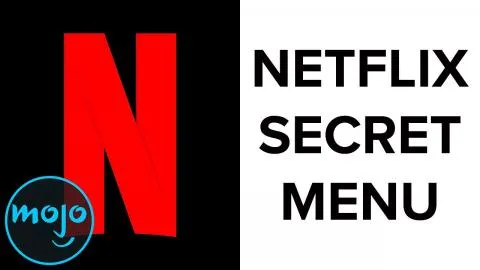
We're looking at all the extras that Netflix offers which aren't always the easiest to find. We're basing our choices on a mix of helpful settings, great pop culture references, and details that can change how you use their site altogether.
#10: ‘Welcome to Hawkins’ Sign from “Stranger Things”
For their countdown to Season 2 of “Stranger Things,” Netflix dedicated their entire homepage to the sci-fi series. If you clicked on the “Welcome to Hawkins” sign in the middle of their banner, your entire browser would go into the Upside Down. Vines and dust covered the temporarily flipped menu, and the mouse became a flashlight for its darkened look. If you took too long to pick a show, the Demogorgon would jump-scare you before returning things to normal. Along with a glowing orb that took you to the Upside Down, Netflix really gave their fans a unique way to see their website.
#9: Throttle Your Data Usage
For those using phone data or even just limited broadband connections, Netflix can drain your resources fast. Since the site claims it can use up to one Gigabyte per hour, they have extra options to control how much data you use. Mobile users unable to stream through Wi-Fi can go into App Settings, then Cellular Data Usage, and set it to Save Data. Those on a computer can go to Playback Settings and then set their account to Low with reduced video quality. Alternatively, the High settings can use up to seven Gigs an hour but give you Ultra HD. Whatever you prefer, these tweaks give you control over your streaming.
#8: Search Optimization
Netflix arranges most of its content by genre, but each category is arranged somewhat randomly. While it seems like the only alternative is to view “Suggestions for You” in the top right corner of the screen, this button also opens up more sorting possibilities. The “Suggestions” drop-down allows you to sort by year of release, and even organize titles alphabetically. You can type “Netflix” into the search bar as well, and it will narrow results down to Netflix Originals only. Though this is a basic mix of sorting options, it gives you much more structure to work with.
#7: Hidden Buffer Settings
If you feel like your Netflix stream is underperforming for your internet and hardware, there are menus that offer a few workarounds. By hitting Shift, Alt and then left-clicking, you will open up buried settings for video playback. Here you can change audio and video bitrates to override the site's automatic decision-making. You can also switch the Content Delivery Network in the rare case that you're just on an overloaded server. While you can fix issues that Netflix itself is giving you, it's best to see what works best for your system too. This hidden menu will help you get the most out of your hardware either way and improve streaming during busy hours.
#6: Hotkeys
Trying to rewind with a mouse on Netflix can be annoying, and using a touchpad is even harder. Netflix's keyboard shortcuts, on the other hand, allow you to navigate much faster without distracting you from what's on screen. The Space Bar and Enter key are easy pause and play buttons, while the “S” key is the quickest way to skip intros. Left and right arrow keys will let you skip backwards and forwards respectively, and CTRL plus Space lets you move frame-by-frame. To adjust volume, just use the up and down arrows or mute something altogether with the “M” key. With such easy ways to use Netflix, hotkeys help you stay focused on what you're watching.
#5: Reset Viewing History
If you decide to keep binging a show without your significant other, Netflix's viewing history will snitch on you. For the sneaky fans out there, you can go to “Account” and then “Viewing Activity” to erase progress in a series. Though you'll have to go through episode by episode, this is a surprisingly simple way to hide what you're watching. This trick is also handy for anyone with a guilty pleasure show that they're too embarrassed to let people know about. Erasing your history is also a quick fix for titles that won't leave your “Continue Watching” queue. When being honest isn't easy, “Viewing Activity” allows you to alter what people know you're watching.
#4: Custom Subtitles
Subtitles are necessary to watch great foreign language content, and Netflix gives you creative ways to personalize them. Under “Account,” you can open up “Subtitle Appearance” and create dozens of unique captions. Fonts vary from bland to classic Serif typefaces, and Netflix has its own take on the goofy Comic Sans look. Colors can be changed to red for something more horrific or yellow and pink for a more lighthearted affair. While sizes and shadowing can help words stand out, there's also background and windowing options to give subtitles their own box. As boring as reading during a show can be, customization brings more visual flair to your words.
#3: Excelsior / Stan Lee Tribute
To honor Stan Lee, Netflix used his signature catchphrase to showcase his legacy. Following Lee's death, typing “Excelsior” into the search bar brings up a selection of Marvel shows and movies. Sharp fans may notice that “Luke Cage” and “Iron Fist” are absent from this feature, and that's because they're not actually Stan's creations. Rather than making a blanket all-Marvel list, these omissions show the extra attention that Netflix give to an Easter egg. Several of the titles on the list even feature Lee saying, “Excelsior.” Netflix's commitment to continue adding films to the feature is a testament to their love of all things pop culture.
#2: Request New Titles
For those using phone data or even just limited broadband connections, Netflix can drain your resources fast. Since the site claims it can use up to one Gigabyte per hour, they have extra options to control how much data you use. Mobile users unable to stream through Wi-Fi can go into App Settings, then Cellular Data Usage, and set it to Save Data. Those on a computer can go to Playback Settings and then set their account to Low with reduced video quality. Alternatively, the High settings can use up to seven Gigs an hour but give you Ultra HD. Whatever you prefer, these tweaks give you control over your streaming.
#8: Search Optimization
Netflix arranges most of its content by genre, but each category is arranged somewhat randomly. While it seems like the only alternative is to view “Suggestions for You” in the top right corner of the screen, this button also opens up more sorting possibilities. The “Suggestions” drop-down allows you to sort by year of release, and even organize titles alphabetically. You can type “Netflix” into the search bar as well, and it will narrow results down to Netflix Originals only. Though this is a basic mix of sorting options, it gives you much more structure to work with.
#7: Hidden Buffer Settings
If you feel like your Netflix stream is underperforming for your internet and hardware, there are menus that offer a few workarounds. By hitting Shift, Alt and then left-clicking, you will open up buried settings for video playback. Here you can change audio and video bitrates to override the site's automatic decision-making. You can also switch the Content Delivery Network in the rare case that you're just on an overloaded server. While you can fix issues that Netflix itself is giving you, it's best to see what works best for your system too. This hidden menu will help you get the most out of your hardware either way and improve streaming during busy hours.
#6: Hotkeys
Trying to rewind with a mouse on Netflix can be annoying, and using a touchpad is even harder. Netflix's keyboard shortcuts, on the other hand, allow you to navigate much faster without distracting you from what's on screen. The Space Bar and Enter key are easy pause and play buttons, while the “S” key is the quickest way to skip intros. Left and right arrow keys will let you skip backwards and forwards respectively, and CTRL plus Space lets you move frame-by-frame. To adjust volume, just use the up and down arrows or mute something altogether with the “M” key. With such easy ways to use Netflix, hotkeys help you stay focused on what you're watching.
#5: Reset Viewing History
If you decide to keep binging a show without your significant other, Netflix's viewing history will snitch on you. For the sneaky fans out there, you can go to “Account” and then “Viewing Activity” to erase progress in a series. Though you'll have to go through episode by episode, this is a surprisingly simple way to hide what you're watching. This trick is also handy for anyone with a guilty pleasure show that they're too embarrassed to let people know about. Erasing your history is also a quick fix for titles that won't leave your “Continue Watching” queue. When being honest isn't easy, “Viewing Activity” allows you to alter what people know you're watching.
#4: Custom Subtitles
Subtitles are necessary to watch great foreign language content, and Netflix gives you creative ways to personalize them. Under “Account,” you can open up “Subtitle Appearance” and create dozens of unique captions. Fonts vary from bland to classic Serif typefaces, and Netflix has its own take on the goofy Comic Sans look. Colors can be changed to red for something more horrific or yellow and pink for a more lighthearted affair. While sizes and shadowing can help words stand out, there's also background and windowing options to give subtitles their own box. As boring as reading during a show can be, customization brings more visual flair to your words.
#3: Excelsior / Stan Lee Tribute
To honor Stan Lee, Netflix used his signature catchphrase to showcase his legacy. Following Lee's death, typing “Excelsior” into the search bar brings up a selection of Marvel shows and movies. Sharp fans may notice that “Luke Cage” and “Iron Fist” are absent from this feature, and that's because they're not actually Stan's creations. Rather than making a blanket all-Marvel list, these omissions show the extra attention that Netflix give to an Easter egg. Several of the titles on the list even feature Lee saying, “Excelsior.” Netflix's commitment to continue adding films to the feature is a testament to their love of all things pop culture.
#2: Request New Titles
If you feel like your Netflix stream is underperforming for your internet and hardware, there are menus that offer a few workarounds. By hitting Shift, Alt and then left-clicking, you will open up buried settings for video playback. Here you can change audio and video bitrates to override the site's automatic decision-making. You can also switch the Content Delivery Network in the rare case that you're just on an overloaded server. While you can fix issues that Netflix itself is giving you, it's best to see what works best for your system too. This hidden menu will help you get the most out of your hardware either way and improve streaming during busy hours.
#6: Hotkeys
Trying to rewind with a mouse on Netflix can be annoying, and using a touchpad is even harder. Netflix's keyboard shortcuts, on the other hand, allow you to navigate much faster without distracting you from what's on screen. The Space Bar and Enter key are easy pause and play buttons, while the “S” key is the quickest way to skip intros. Left and right arrow keys will let you skip backwards and forwards respectively, and CTRL plus Space lets you move frame-by-frame. To adjust volume, just use the up and down arrows or mute something altogether with the “M” key. With such easy ways to use Netflix, hotkeys help you stay focused on what you're watching.
#5: Reset Viewing History
If you decide to keep binging a show without your significant other, Netflix's viewing history will snitch on you. For the sneaky fans out there, you can go to “Account” and then “Viewing Activity” to erase progress in a series. Though you'll have to go through episode by episode, this is a surprisingly simple way to hide what you're watching. This trick is also handy for anyone with a guilty pleasure show that they're too embarrassed to let people know about. Erasing your history is also a quick fix for titles that won't leave your “Continue Watching” queue. When being honest isn't easy, “Viewing Activity” allows you to alter what people know you're watching.
#4: Custom Subtitles
Subtitles are necessary to watch great foreign language content, and Netflix gives you creative ways to personalize them. Under “Account,” you can open up “Subtitle Appearance” and create dozens of unique captions. Fonts vary from bland to classic Serif typefaces, and Netflix has its own take on the goofy Comic Sans look. Colors can be changed to red for something more horrific or yellow and pink for a more lighthearted affair. While sizes and shadowing can help words stand out, there's also background and windowing options to give subtitles their own box. As boring as reading during a show can be, customization brings more visual flair to your words.
#3: Excelsior / Stan Lee Tribute
To honor Stan Lee, Netflix used his signature catchphrase to showcase his legacy. Following Lee's death, typing “Excelsior” into the search bar brings up a selection of Marvel shows and movies. Sharp fans may notice that “Luke Cage” and “Iron Fist” are absent from this feature, and that's because they're not actually Stan's creations. Rather than making a blanket all-Marvel list, these omissions show the extra attention that Netflix give to an Easter egg. Several of the titles on the list even feature Lee saying, “Excelsior.” Netflix's commitment to continue adding films to the feature is a testament to their love of all things pop culture.
#2: Request New Titles
If you decide to keep binging a show without your significant other, Netflix's viewing history will snitch on you. For the sneaky fans out there, you can go to “Account” and then “Viewing Activity” to erase progress in a series. Though you'll have to go through episode by episode, this is a surprisingly simple way to hide what you're watching. This trick is also handy for anyone with a guilty pleasure show that they're too embarrassed to let people know about. Erasing your history is also a quick fix for titles that won't leave your “Continue Watching” queue. When being honest isn't easy, “Viewing Activity” allows you to alter what people know you're watching.
#4: Custom Subtitles
Subtitles are necessary to watch great foreign language content, and Netflix gives you creative ways to personalize them. Under “Account,” you can open up “Subtitle Appearance” and create dozens of unique captions. Fonts vary from bland to classic Serif typefaces, and Netflix has its own take on the goofy Comic Sans look. Colors can be changed to red for something more horrific or yellow and pink for a more lighthearted affair. While sizes and shadowing can help words stand out, there's also background and windowing options to give subtitles their own box. As boring as reading during a show can be, customization brings more visual flair to your words.
#3: Excelsior / Stan Lee Tribute
To honor Stan Lee, Netflix used his signature catchphrase to showcase his legacy. Following Lee's death, typing “Excelsior” into the search bar brings up a selection of Marvel shows and movies. Sharp fans may notice that “Luke Cage” and “Iron Fist” are absent from this feature, and that's because they're not actually Stan's creations. Rather than making a blanket all-Marvel list, these omissions show the extra attention that Netflix give to an Easter egg. Several of the titles on the list even feature Lee saying, “Excelsior.” Netflix's commitment to continue adding films to the feature is a testament to their love of all things pop culture.
#2: Request New Titles
To honor Stan Lee, Netflix used his signature catchphrase to showcase his legacy. Following Lee's death, typing “Excelsior” into the search bar brings up a selection of Marvel shows and movies. Sharp fans may notice that “Luke Cage” and “Iron Fist” are absent from this feature, and that's because they're not actually Stan's creations. Rather than making a blanket all-Marvel list, these omissions show the extra attention that Netflix give to an Easter egg. Several of the titles on the list even feature Lee saying, “Excelsior.” Netflix's commitment to continue adding films to the feature is a testament to their love of all things pop culture.
#2: Request New Titles
Sometimes it can feel like your favorite show will never come to Netflix, but you can actually ask them for it directly. By going to Help Center and selecting “Request TV Shows or Movies,” you'll get a box to name off a title. Rather than going through social media, this is Netflix's only way for members to demand new content. You can list up to three choices at a time, and they leave room to talk about why something should be added. While this is a straightforward process, it gives a voice to users that they may not know they even have.
#1: Crazy Specific Category Codes & Hidden Movies
There are so many movies on Netflix that most titles get buried under what's popular. Despite their usual set of genres on the home menu, there are thousands of codes to see the site's oddly peculiar sub-categories. Type in Netflix.com slash Browse, then slash Genre slash, and then a corresponding number code. 45028 will give you Deep Sea Horror Movies while 10056 is for Movies Based on Children's Books. Options can be as specific as Campy Independent Crime Comedies or Gory Military Action & Adventure on Blu-Ray. Titles can be sorted by decade, the channels that produce them, and even scene moments like Belly-dancing. Since many films are too obscure for the main lists, these codes unearth movies you wouldn't normally see on Netflix.
